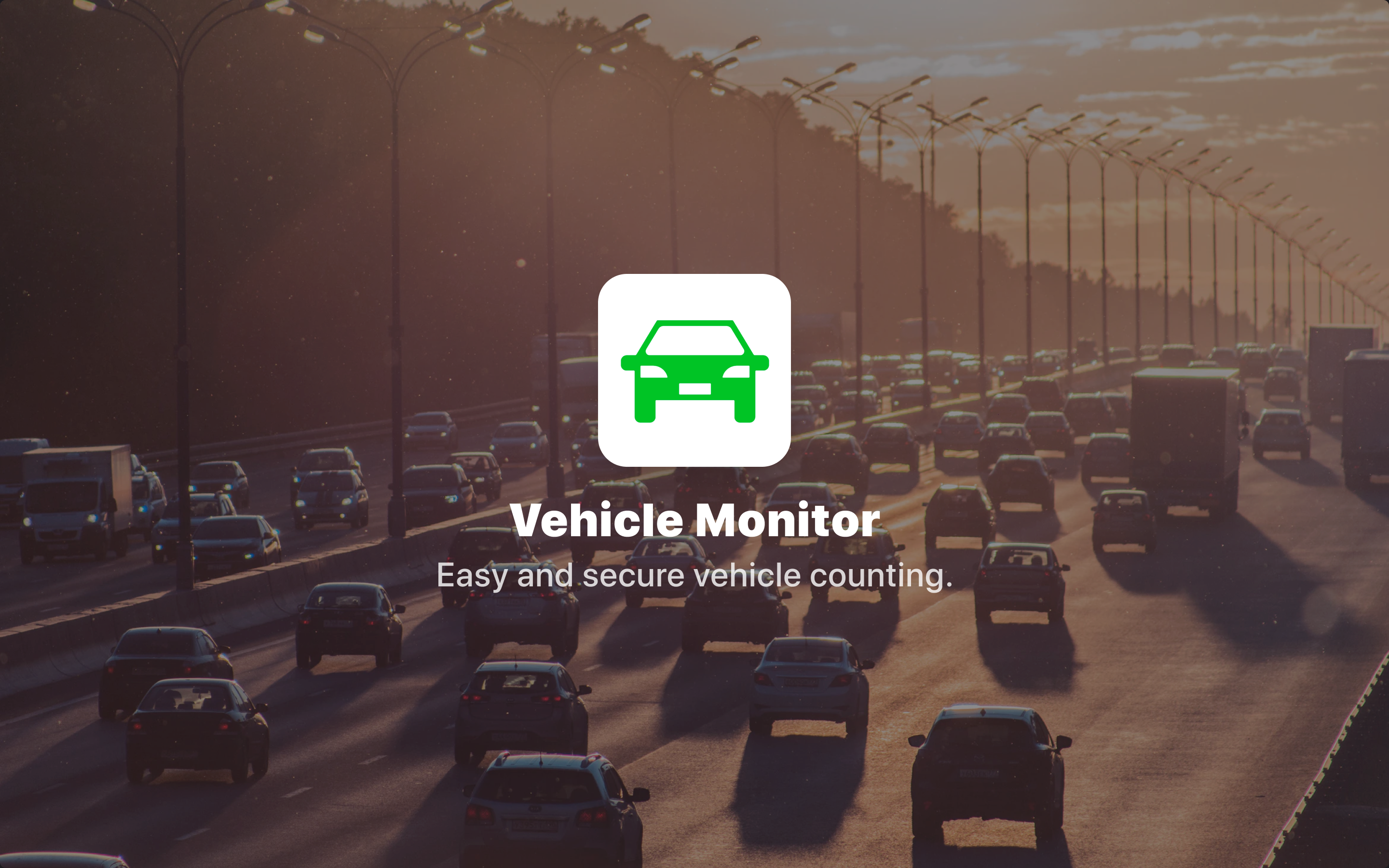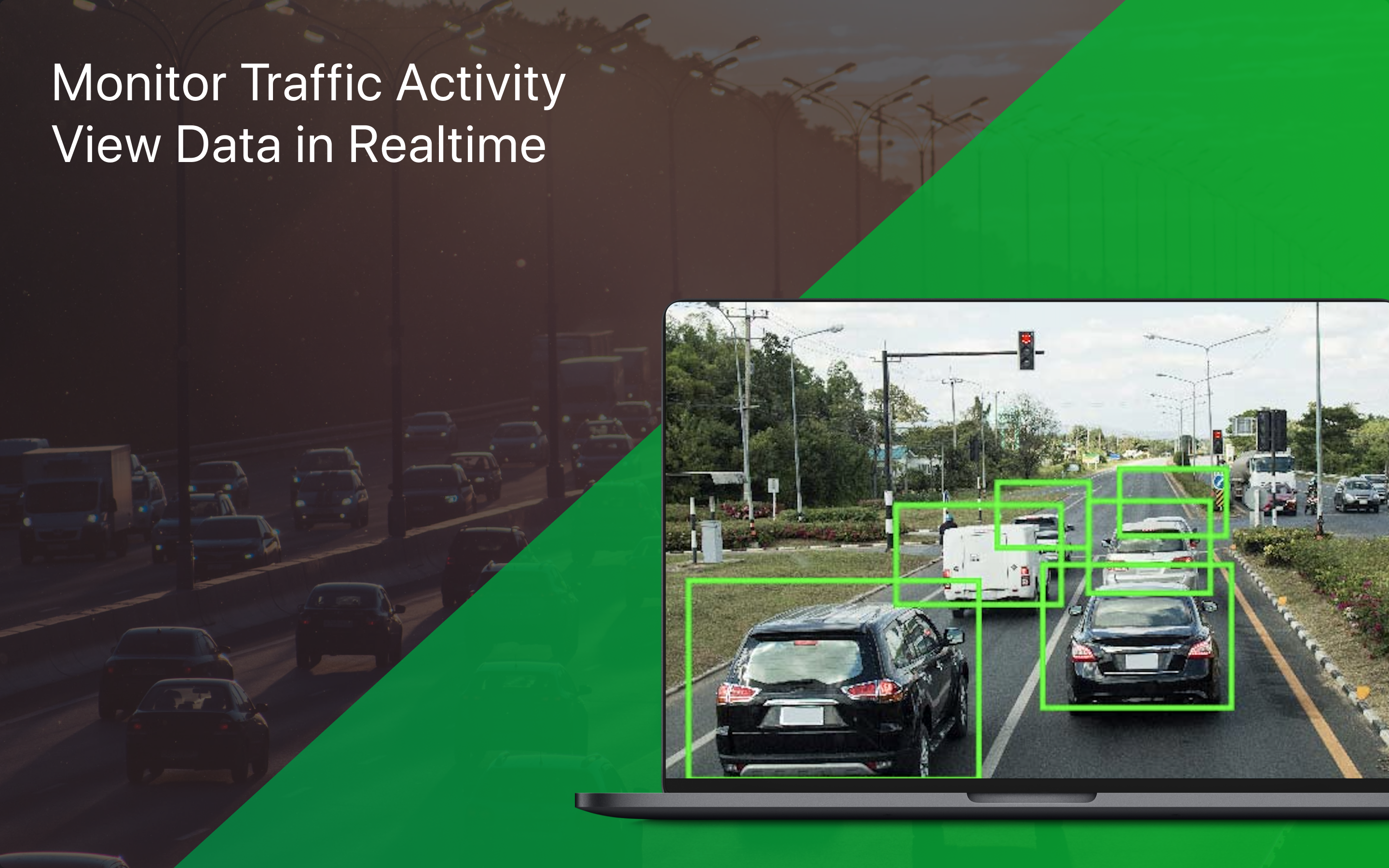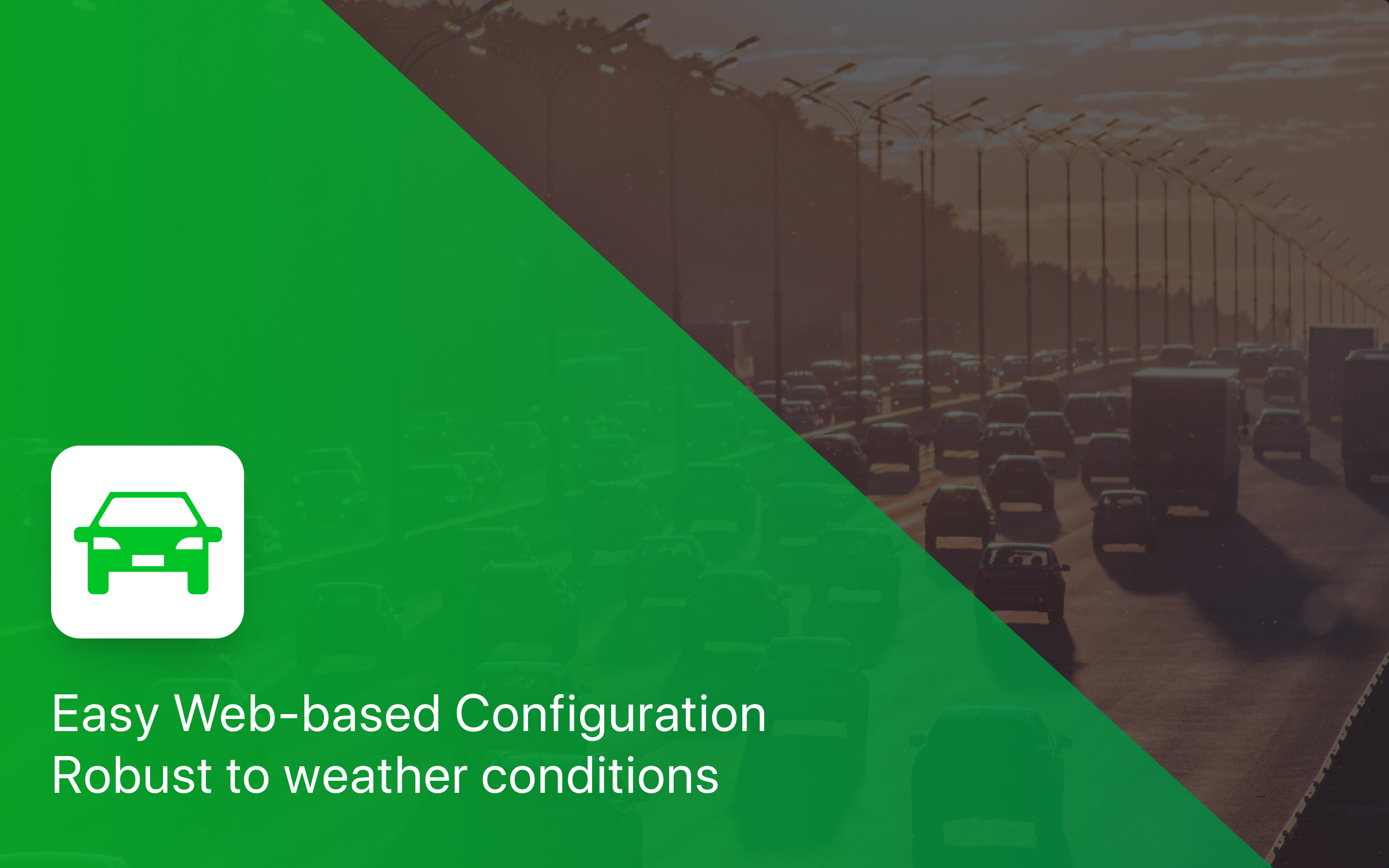The Vehicle Monitor skill monitors live camera feed(s) and visualizes the number of vehicles in the camera frame over time.
Cameras should be set up via the portal on the device that will be running the skill. This skill requires 1 to 4 Real Time Streaming Protocol (RTSP) networked cameras.
When loading the Vehicle Monitor skill into a workflow, the user may set:
- “Optra Send Frequency” – The frequency in seconds that the Optra will report information back to the portal. Defaulted to 60 seconds.
- “Camera Frames per Second (FPS) Limiter” – The skill will attempt to run at this FPS, but not higher. If the FPS limiter value is higher than the skill/Optra can maintain, the actual FPS may be a lower value. The actual FPS is reported in the skill logs. Defaulted to 7 FPS.
- “Confidence Threshold” – This is the confidence threshold used to determine if a detected object is a vehicle or not. A lower threshold will capture more vehicles but have a higher false positive rate. A higher threshold will be more specific when identifying an object as a vehicle may not detect vehicles that are difficult to see. The highest threshold is 0.99, while the lowest threshold is 0.01. Defaulted to 0.5
Data that the Vehicle Monitor can report via the portal:
- “Vehicle Average Occupancy Camera 1” – The average occupancy reported from camera 1.
- “Vehicle Average Occupancy Camera 2” – The average occupancy reported from camera 2.
- “Vehicle Average Occupancy Camera 3” – The average occupancy reported from camera 3.
- “Vehicle Average Occupancy Camera 4” – The average occupancy reported from camera 4.
- “Vehicle Maximum Occupancy Camera 1” – The maximum occupancy reported from camera 1.
- “Vehicle Maximum Occupancy Camera 2” – The maximum occupancy reported from camera 2.
- “Vehicle Maximum Occupancy Camera 3” – The maximum occupancy reported from camera 3.
- “Vehicle Maximum Occupancy Camera 4” – The maximum occupancy reported from camera 4
- “Created At” – The date/time stamp of the reported data.
- “Device ID” – A unique numeric identifier of the Optra device reporting.
- “Skill ID” – A unique numeric identifier of the skill instance reporting.
- “Serial Number” – The serial number of the Optra device reporting.
- “Device Name” – The human readable name of the Optra device reporting as assigned in the Portal.
- “Latitude” – The latitude of the Optra device reporting.
- “Longitude” – The longitude of the Optra device reporting.